プッシュ通知(Android)
位置情報連動配信
Contents |
位置情報連動配信の概要
位置情報のデータ保存とサーバーからのプッシュ通知配信に
ニフクラ mobile backendを利用します。
AndroidのGeofence機能を利用することで、ある領域へ出入りしたかをモニタリングできるようになります。
ニフクラ mobile backendとGeofence機能と組み合わせることで、
通知を行う位置を動的に更新できる仕組みを作ります。
(アプリの主な動作フロー)
- Silent Push通知を配信
- Silent Push通知の内容から通知を行う位置を取得
- Geofenceを設定

このページでは、以下の設定が済んでいるものとして説明していきます。
- Android SDKのインストールと初期化
- 通常のプッシュ通知設定
位置情報データの登録
位置情報をあらかじめデータストアに登録しておく必要があります。
以下の例では、Locationクラスに位置情報を保存しています。
管理画面から位置情報を設定する場合は
geoフィールドは入力形式を緯度経度に変更してください
データストアの値を編集する操作手順は以下の通りです。
- 各レコードの編集するフィールドをダブルクリックすると入力状態になります
- 値を入力したら、エンターキーを押して入力した値を保存します
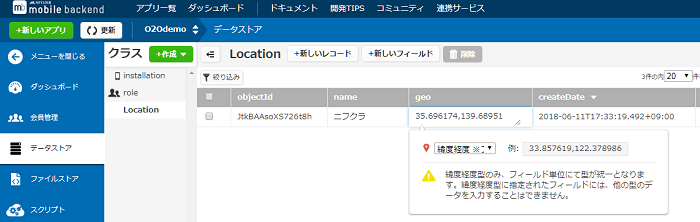
アプリ側の設定
プッシュ通知内のデータ(ペイロード)を取得するために、
受信処理を行うNCMBGcmListenerServiceを継承したカスタムクラスを作成してください。
AndroidManifestもNCMBGcmListenerServiceの定義をしていた部分に、
カスタムクラスのクラス名を書き換える必要があります。
<service
android:name="YOUR_PACKAGE_NAME.CustomGcmListenerService"
android:exported="false">
<intent-filter>
<action android:name="com.google.android.c2dm.intent.RECEIVE"/>
</intent-filter>
</service>
ペイロードからデータを取得するためには、カスタムクラスの
onMessageReceivedメソッドを上書きします。
ペイロードデータ内のlocation_idをもとにデータストアからロケーションを取得します。
以下のメソッドの呼び出しを行っていますが、このあと実装していきます。
- createGeofenceRequest(point):Geofenceの作成
- connectGoogleApiClient():Google API Clientのビルドと接続
@Override
public void onMessageReceived(String from, Bundle data) {
//ペイロードデータの取得
if (data.containsKey("com.nifcloud.mbaas.Data")) {
try {
JSONObject json = new JSONObject(data.getString("com.nifcloud.mbaas.Data"));
//ServiceからAPIをリクエストする場合はSDKの再初期化が必要
NCMB.initialize(
this,
"YOUR_APP_KEY",
"YOUR_CLIENT_KEY"
);
//Locationデータの取得
NCMBObject point = new NCMBObject("Location");
point.setObjectId(json.getString("location_id"));
point.fetchObject();
Log.d(TAG, "location name:" + point.getString("name"));
//Geofenceの作成
createGeofenceRequest(point);
//Google API Clientのビルドと接続
connectGoogleApiClient();
} catch (JSONException e) {
//エラー処理
Log.e(TAG, "error:" + e.getMessage());
} catch (NCMBException e) {
Log.e(TAG, "error:" + e.getMessage());
}
}
//デフォルトの受信処理はコメントアウト
//super.onMessageReceived(from, data);
}
位置情報を利用するための設定
位置情報を利用する場合は、AndroidManifestでパーミッションを設定する必要があります。
<manifest xmlns:android="http://schemas.android.com/apk/res/android"
package="biz.rebirthble.geolocationpush" >
<uses-permission android:name="android.permission.ACCESS_FINE_LOCATION"/>
Android Marshmallow での設定
このサンプルコードで利用しているACCESS_FINE_LOCATIONは、アプリ実行時にパーミッションを利用者に許可してもらう必要があります。
(参考)Requesting Permissions at Run Time
- MainActivityでpermissionの許可画面を表示する
- 以下の処理を、onCreateメソッドの中に実装します。
//permissionの許可をしてもらう
if (ContextCompat.checkSelfPermission(this,
android.Manifest.permission.ACCESS_FINE_LOCATION)
!= PackageManager.PERMISSION_GRANTED) {
// Should we show an explanation?
if (ActivityCompat.shouldShowRequestPermissionRationale(this,
android.Manifest.permission.ACCESS_FINE_LOCATION)) {
} else {
ActivityCompat.requestPermissions(this,
new String[]{android.Manifest.permission.ACCESS_FINE_LOCATION},
MY_PERMISSIONS_REQUEST_ACCESS_FINE_LOCATION);
}
}
- 許可画面を表示したあとのハンドリングを実装
@Override
public void onRequestPermissionsResult(int requestCode, String[] permissions,
int[] grantResults)
{
switch (requestCode) {
case MY_PERMISSIONS_REQUEST_ACCESS_FINE_LOCATION: {
// If request is cancelled, the result arrays are empty.
if (grantResults.length > 0
&& grantResults[0] == PackageManager.PERMISSION_GRANTED) {
Log.d("MainActivity", "ACCESS_FINE_LOCATION is granted!");
} else {
Log.d("MainActivity", "ACCESS_FINE_LOCATION is denied!");
}
return;
}
}
}
Geofenceを作成
createGeofenceRequestメソッドを実装していきます。
- Geofenceオブジェクトの作成
//Geofenceオブジェクトの作成
Geofence geofence = new Geofence.Builder()
.setRequestId(point.getString("name"))
.setCircularRegion(
point.getGeolocation("geo").getLatitude(),
point.getGeolocation("geo").getLongitude(),
GEOFENCE_RADIUS_IN_METERS
)
.setExpirationDuration(GEOFENCE_EXPIRATION_IN_MILLISECONDS)
.setTransitionTypes(Geofence.GEOFENCE_TRANSITION_ENTER |
Geofence.GEOFENCE_TRANSITION_EXIT)
.build();
- GeofencingRequestオブジェクトの作成
- すでにGeofence内に端末があった場合も通知させる
GeofencingRequest.Builder builder = new GeofencingRequest.Builder();
builder.setInitialTrigger(GeofencingRequest.INITIAL_TRIGGER_ENTER);
builder.addGeofence(geofence);
mGeofenceRequest = builder.build();
Google API Clientの設定
connectGoogleApiClientメソッドを実装します
- Google API Clientの作成と接続を行う
protected synchronized void connectGoogleApiClient() {
mGoogleApiClient = new GoogleApiClient.Builder(this)
.addConnectionCallbacks(this)
.addOnConnectionFailedListener(this)
.addApi(LocationServices.API)
.build();
mGoogleApiClient.connect();
}
PendingIntentの作成
Geofenceを追加するときにPendingIntentが必要になるので、
getGeofencePendingIntentメソッドでPendingIntentを返すようにします。
private PendingIntent getGeofencePendingIntent() {
Intent intent = new Intent(this, GeofenceTransitionsIntentService.class);
// We use FLAG_UPDATE_CURRENT so that we get the same pending intent back when
// calling addGeofences() and removeGeofences().
return PendingIntent.getService(this, 0, intent, PendingIntent.
FLAG_UPDATE_CURRENT);
}
Geofenceの追加
Google API Clientの接続後に実行されるコールバック(onConnectedメソッド)で
以前に設定したGeofenceの削除と、新規Geofenceの追加を行います。
@Override
public void onConnected(Bundle bundle) {
//古いGeofenceの削除
SharedPreferences preferences = getSharedPreferences(PREFS_NAME, MODE_PRIVATE);
String geofenceName = preferences.getString(GEOFENCE_NAME, "");
if (!geofenceName.equals("")) {
//Geofenceの削除
LocationServices.GeofencingApi.removeGeofences(
mGoogleApiClient,
Arrays.asList(geofenceName)
);
}
//新規Geofenceの作成
SharedPreferences.Editor editor = preferences.edit();
editor.putString(
GEOFENCE_NAME,
mGeofenceRequest.getGeofences().get(0).getRequestId()
);
LocationServices.GeofencingApi.addGeofences(
mGoogleApiClient,
mGeofenceRequest,
getGeofencePendingIntent()
).setResultCallback(this);
}
Geofenceに入った場合のハンドリング
GeofenceTransitionsIntentServiceの作成
IntentServiceを拡張したGeofenceTransitionsIntentServiceクラスを作成し、
AndroidManifestでの登録を行います。
<service android:name=".GeofenceTransitionsIntentService"/>
onHandleIntentメソッドの実装
Geofenceのモニタリング中にイベントが発生した場合、onHandleIntentメソッドが実行されますので、イベントの中身を確認して通知を表示する処理を実装します。
@Override
protected void onHandleIntent(Intent intent) {
//エラー処理
GeofencingEvent geofencingEvent = GeofencingEvent.fromIntent(intent);
if (geofencingEvent.hasError()) {
Log.e(TAG, "error :" + String.valueOf(geofencingEvent.getErrorCode()));
return;
}
//Geofence内での動きを取得
int geofenceTransition = geofencingEvent.getGeofenceTransition();
// Geofence内に入ってきたかを判別する
if (geofenceTransition == Geofence.GEOFENCE_TRANSITION_ENTER) {
//このあとここに処理を実装します
}
//Geofenceの名前を取得
List<Geofence> triggeringGeofences = geofencingEvent.getTriggeringGeofences();
String geofenceName = triggeringGeofences.get(0).getRequestId();
//通知を表示させる
sendNotification(geofenceName);
}
- sendNotificationメソッドを実装する
private void sendNotification(String geofenceName) {
Log.i(TAG,"onSendNotification");
android.support.v4.app.NotificationCompat.Builder mBuilder =
new NotificationCompat.Builder(this)
.setSmallIcon(getApplicationInfo().icon)
.setContentTitle("Geolocation Push")
.setContentText("Enter to:" + geofenceName);
Intent resultIntent = new Intent(this, MainActivity.class);
TaskStackBuilder stackBuilder = TaskStackBuilder.create(this);
stackBuilder.addParentStack(MainActivity.class);
stackBuilder.addNextIntent(resultIntent);
PendingIntent resultPendingIntent =
stackBuilder.getPendingIntent(
0,
PendingIntent.FLAG_UPDATE_CURRENT
);
mBuilder.setContentIntent(resultPendingIntent);
NotificationManager mNotificationManager =
(NotificationManager) getSystemService(Context.NOTIFICATION_SERVICE);
mNotificationManager.notify(0, mBuilder.build());
}
管理画面からSilent Push通知を配信する
管理画面からSilent Push通知を配信する場合は、
以下のような設定で配信を行ってください。
- JSONの欄に、データストアに登録した位置情報データのobjectIdを指定する
{"locationId":"LOCATION_ID"}
- タイトル、メッセージは空白
お探しの内容が見つからなかった場合はユーザーコミュニティ
もご活用ください。(回答保証はいたしかねます)
なお、 Expertプラン以上のお客様はテクニカルサポートにてご質問を承らせて頂きます。
推奨画面サイズ1024×768px以上


 プッシュ通知
プッシュ通知 会員管理・認証
会員管理・認証 SNS連携
SNS連携 データストア
データストア 位置情報検索
位置情報検索 ファイルストア
ファイルストア スクリプト
スクリプト